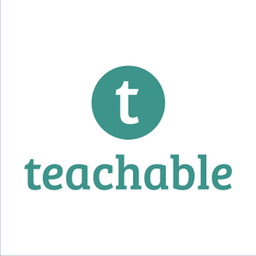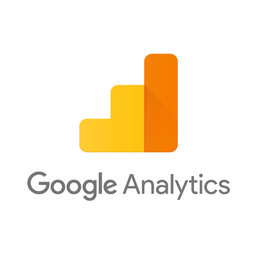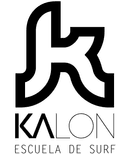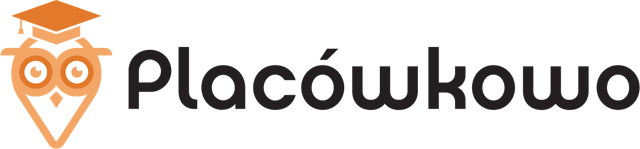Connect Teachable and Google Analytics 4
Why do Teachable and Google Analytics Need to Be Connected?
Teachable is an online knowledge-sharing platform where individuals can create courses or coaching businesses to share their knowledge. Google Analytics is one of the most widely used web analytics services. Both platforms keep a rich set of sales data, but there are often significant discrepancies between them.
- 30-40% of conversions in Google Analytics often have direct or incorrect sources, as well as not being attributed to the actual landing page that the customer first saw or found in an organic search engine. This happens because Google Analytics creates a separate session for the returning customer when a different device is used or if browser privacy features block Google Analytics cookies.
Teachable and Google Analytics 4 integration enables you to get a complete view of the customer journey. Attributing sales to leads and leads to marketing sources allows you to accurately track marketing campaigns and understand LTV and ROI.
A Complete Solution for Integrating Teachable and Google Analytics
Able Customer Data Platform is the ultimate Teachable and Google Analytics 4 integration.
It combines browser tracking with server API integrations, linking website activity with purchases on the back-end to build a complete journey of each customer across Teachable and Google Analytics.
This allows to attribute 99% of sales to the correct marketing source, ad click and landing page and obtain data to inform strategy.
All of this without coding and complex manual set-up of the connection between Teachable and Google Analytics. Able already knows how to connect marketing data between Teachable and Google Analytics.
How Able CDP Integrates Teachable and Google Analytics
Able makes it easy to report in Google Analytics on actual Teachable revenue rather than conversions to leads, attributing all subsequent Teachable revenue to the original visitor and campaign - even if it occurs weeks after the initial visit.
Able CDP combines browser and back-end tracking to:
- store Client Id for each lead and sign-up;
- attribute successful Teachable payment to the Google Analytics user id and send e-commerce transaction to Google Analytics.
Able tracks Teachable orders on the 'thank you' page, recording order details and associating customer with the marketing source, attributing all following purchases to the original visitor tracked by Able, allowing it to send purchase conversions to Google Analytics.
6 Steps to Connect Teachable with Google Analytics by Using Able CDP
Step 1. Sign up for a free account
Complete the sign up form to get an Able trial account set up instantly. No credit card required.
Step 2. Install Able tracking code on the website
After signing up for a free account, Able CDP will prompt you to add code to your website.
This tracking code will record ad click ids and details of the original landing page visit, as well as lead form submissions, allowing to attribute customers to website visitors. Able CDP uses its tracking to capture UTM parameters, referrer URL and landing page URL, store them in its own attribution database together with the personal identifiers such as email or phone, entered by customer in lead and order forms, allowing it to associate all future customer activity with the original website visitor source.

Add lead form URLs to the HTML Forms Tracking section to let Able automatically recognize the sign-up and lead forms you're using. Any standard lead form widgets that we could detect during the account setup will appear in the Dynamic Lead Forms Tracking section.
Press "Generate" in the Get Code section to generate a unique tracking code to add to your site.
Able CDP page view tracking doesn't install its own cookies and relies on third-party identifiers such as Google Analytics Client Id to connect customer activity between website pages. Please enable cross-domain measurement in Google Analytics if your landing and lead/order pages are hosted on different domains.
Step 3. In the Funnel tab, click add service integration to select which platforms you want to integrate with

Step 4. Connect Able to Teachable
Able tracks Teachable orders on the 'thank you' page, recording order details and associating customer with the marketing source, attributing all following purchases to the original visitor tracked by Able, allowing to send purchase conversions to Google Analytics and ad platforms such as Google Ads.
Enable Thank You Page Tracking Code
Enable tracking code to start tracking Teachable purchases.

Step 5. Add Google Analytics Property Id to Able to send leads as Google Analytics e-commerce conversions

1. The first step is to locate the Google Analytics tracking id for the property you’d like to use for reporting.
Open Google Analytics, Admin – Property Settings page. Tracking Id should be the first item on the list. Record it.
2. Second, you'll be prompted to save a Google Analytics Tracking ID in Able
3. Enable Outbound Integration
Select the Google Analytics Credential you’ve just saved and ‘Lead’ event type. Press ‘Save’.
Enabled for the following event types:

Step 6. Send purchase info to Google Analytics
Following the above process for sending leads, you will be prompted to set up the purchase integration to send attributed Purchases to Google Analytics from any source, such as a sending a closed won CRM deal, a successful Stripe Invoice payment or an e-commerce purchase that has been successfully paid.
The first step is to check Google Analytics reporting settings and investigate that the property is set up correctly to display e-commerce conversions.
On Google Analytics, Admin – Ecommerce Settings. Enable Ecommerce should be on, Enhanced Ecommerce – off.

There’s also a setting that configures for how long GA attributes purchases to the user after the conversion sources. It is located under Admin – Tracking Info – Session Settings – Campaign timeout.

To connect Google Analytics with Able, locate the Google Analytics tracking id for the property you’d like to use for reporting.
In Google Analytics Admin – Property Settings page. Tracking Id should be the first item on the list. Record it.
2. Save Google Analytics Tracking ID to Able
3. Enable Outbound Integration
Select the Google Analytics Credential you’ve just saved and ‘Purchase’ event type. Press ‘Save’.
At this point required integration setup is complete and Able will start sending all Purchases that it attributed to Google Analytics visitors to Google Analytics Measurement API. Conversions will appear in all standard reports.