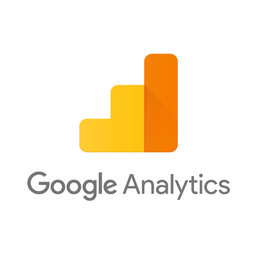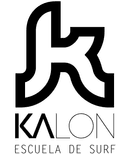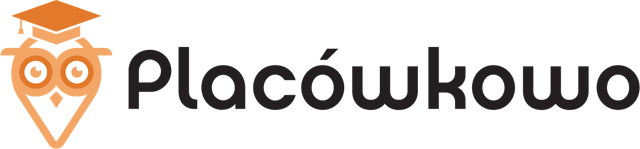Connect Scoro and Google Analytics 4
Why do Scoro and Google Analytics Need to Be Connected?
Scoro is end-to-end work management software. Google Analytics is one of the most widely used web analytics services. Both platforms offer a rich set of marketing data, but there are often significant discrepancies between them.
- Scoro doesn't track website visitors until they become leads and customers and link purchases to the original lead source. This leads to unconnected reporting for lead sources in Google Analytics, which is missing actual revenue data, and limits Scoro reporting capabilities by bundling all 'online' leads into the same category. Without a proper Scoro and Google Analytics integration, it's impossible to understand where each customer came from in Scoro, and to see overall revenue in Google Analytics.
- 30-40% of lead conversions in Google Analytics frequently may have direct or incorrect sources, as well as not being attributed to the actual landing page that the customer first saw or found in an organic search engine. This happens because Google Analytics creates a separate session for the returning customer when a different device is used or if browser privacy features block Google Analytics cookies.
- Scoro customer data without proper first-party attribution doesn't allow to leverage the reporting capabilities of the reporting tools like Google Analytics. It is impossible to accurately measure ROAS or other key marketing metrics in reporting tools without attributing sales to marketing sources.
Scoro and Google Analytics integration enables getting a complete view of the each customer's journey. Attributing sales to leads and leads to marketing sources allows to accurately track end-to-end marketing campaigns and understand LTV and ROI for each marketing channel.
A Complete Solution for Integrating Scoro and Google Analytics
Able Customer Data Platform is a low-cost solution that integrates Scoro and Google Analytics, adding attribution details for new Scoro leads and sending e-commerce conversions to Google Analytics when an opportunity is closed won in Scoro.
It combines browser tracking with server-side API integrations, linking website activity with closed won Scoro opportunities to build a complete journey of each customer across website and Scoro.
This allows to attribute 99% of sales to the correct marketing source, ad click and landing page, as well as see full website journey of each individual Scoro lead and account and obtain data to inform strategy.
All of this without coding and complex manual set-up of the connection between Scoro and Google Analytics. Able CDP already knows how to attribute Scoro closed won opportunities and send them to Google Analytics and has a proprietary self-configuration engine that maps website form fields to Scoro lead fields, extending Scoro leads with attribution details such as UTM parameters, referrer URL and landing page URL.
How Able CDP Integrates Scoro and Google Analytics
Able utilizes proprietary first-party tracking and attribution technology to integrate website lead forms with Scoro API, adding attribution details to new leads and attributing each Scoro closed won opportunity to the original visitor.
Able Customer Data Platform combines browser and back-end tracking to:
- store Google Analytics Client Id for each lead form;
- add UTM parameters, referrer URL and landing page details to new Scoro leads;
- attribute successful deals to the Google Analytics Client Id that produced the original lead and send e-commerce transaction to Google Analytics.
It's important to add that Able CDP is flexible and you can implement only a half of the integration: for example, send closed won oportunities from Scoro as purchases to Google Analytics without having to modify Scoro Leads and use Able for their creation; or set up Able CDP lead attribution and use built-in Scoro reporting without Google Analytics.
6 Steps to Connect Scoro with Google Analytics by Using Able
Step 1. Sign up for a free Able trial account
Complete the sign up form to create a trial account.
Step 2. Install Able tracking code on the website
After signing up for a free account, Able CDP will prompt you to add code to your website.
This tracking code will record ad click ids and details of the original landing page visit, as well as lead form submissions, allowing to attribute customers to website visitors. Able CDP uses its tracking to capture UTM parameters, referrer URL and landing page URL, store them in its own attribution database together with the personal identifiers such as email or phone, entered by customer in lead and order forms, allowing it to associate all future customer activity with the original website visitor source.

Add lead form URLs to the HTML Forms Tracking section to let Able automatically recognize the sign-up and lead forms you're using. Any standard lead form widgets that we could detect during the account setup will appear in the Dynamic Lead Forms Tracking section.
Press "Generate" in the Get Code section to generate a unique tracking code to add to your site.
Able CDP page view tracking doesn't install its own cookies and relies on third-party identifiers such as Google Analytics Client Id to connect customer activity between website pages. Please enable cross-domain measurement in Google Analytics if your landing and lead/order pages are hosted on different domains.
Step 3. Connect Able to Scoro
Extend form Leads with additional attribution details such as UTM parameters, referrer URL, landing page URL and Google Analytics Click Id and send them to Scoro as Companies and Contacts.
First, Scoro first needs to be configured to attribution data that Able provides and then Able will need to be set-up to send Leads to Scoro.

Add Custom Fields to Scoro (optional)
- To get advantage of Scoro attribution details, add custom fields in Scoro Site Settings - Custom Fields. Click 'Add', and enter one of the supported field names. Check 'Companies' and 'People' modules. Other settings can be left default or modified if desired.
- Custom field name should match one of the supported Able attribution or key fields, for example: utm_campaign, utm_source, utm_medium, referrer_url, landing_page, ga_cookie
Enable Scoro API and Add Credential to Able (if not done previously)
- Open Site Settings - API Integrations in Scoro. Enable 'Scoro API'.
- Paste API key from Scoro API settings into the 'Access Token' field below.
- Enter Scoro account id from API settings and Scoro subdomain separated by a slash into the 'Name' field. They typically match, so it'd look like 'example/example'.
- Save the Credential.

Configure Able to Send Leads to Scoro
- Choose recently created credential and 'Lead' event type. Save.
- This is all that is required to add UTM parameters, referrer URL and landing page URL to Scoro
- Additionally, Able Customer Data Platform can be set up to send Scoro conversions to Google Analytics, Facebook Conversion API and Google Ads API.
Step 4. Track Scoro Conversions
In addition to sending attribution details such as UTM parameters, referrer URL and landing page URL to Scoro, Able supports retrieving successful quotes from Scoro, attributing them to website visitors that produced leads and sending Purchase conversions to marketing APIs such as Google Analytics, Facebook Ads Conversion API and Google Ads API.

Enable Scoro API and Add Credential to Able (if not done previously)
- Open Site Settings - API Integrations in Scoro. Enable 'Scoro API'.
- Paste API key from Scoro API settings into the 'Access Token' field below.
- Enter Scoro account id from API settings and Scoro subdomain separated by a slash into the 'Name' field. They typically match, so it'd look like 'example/example'.
- Save the Credential.
Choose the Scoro credential and Purchase event type. Save.
Able will begin regularly polling Scoro for quotes that were recently changed to a successful state and will send quote details and amount to configured Purchase integrations.
Step 5. Add Google Analytics Property Id to Able to send leads as Google Analytics e-commerce conversions
1. The first step is to locate the Google Analytics tracking id for the property you’d like to use for reporting.
Open Google Analytics, Admin – Data Streams page. Measurement Id should be the first item on the list. Record it.
2. Second, you'll be prompted to save a Google Analytics Tracking ID in Able

3. Enable Outbound Integration
Select the Google Analytics Credential you’ve just saved and ‘Lead’ event type. Press ‘Save’.

Universal Analytics will shut down in July 2023, so we recommend beginning the process of sending data to GA4 now so you have time to familiarize yourself with the platform and begin accumulating data there.
Learn More
Read more about Able CDP tracking and attribution engine and how it utilizes a customer journey database to correctly attribute all purchases to the original visitors.